Cómo utilizar Micro Manager para aplicaciones de microscopía
Micro Manager es un software de código abierto desarrollado para controlar y automatizar aplicaciones microscópicas. Micro Manager fue desarrollado para servir como un paquete completo de adquisición de imágenes y control de microscopios, disponible para Windows, Linux y Mac. Al ser de código abierto, es fácil de ampliar para necesidades específicas (por ejemplo, tus propios controladores de cámara). Cuenta con una integración completa de ImageJ, un paquete de procesamiento de imágenes. Este artículo explica cómo instalar y utilizar cámaras Daheng con Micro Manager.

Tabla de contenido
Instalación
Antes de instalar micro manager, asegúrese de haber instalado primero nuestro SDK. Consulte nuestro artículo QuickStart para obtener una guía detallada sobre cómo instalar nuestro SDK.
Descargue micro manager desde el sitio web oficial utilizando el formulario a continuación y siga las instrucciones.
Luego descargue el archivo Daheng.dll desde nuestra área de descargas y cópielo en el directorio de instalación de Micro Manager (por ejemplo, C:\Program Files\Micro-Manager-2.0).
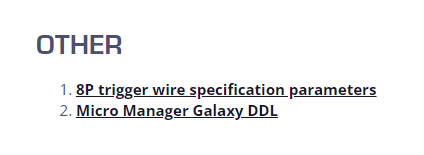
Paso 1
Ahora puede seleccionar el archivo Daheng.dll a través del Asistente de Configuración de Hardware.
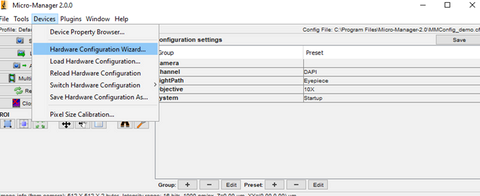
Paso 2
Siga el Asistente como se muestra en las capturas de pantalla a la derecha: primero cree una nueva Configuración.
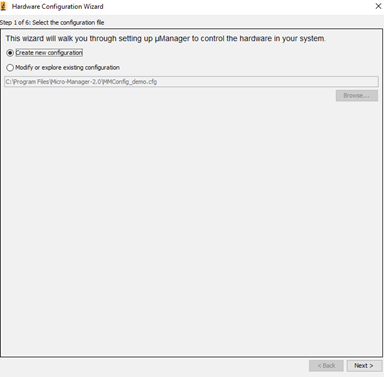
Paso 3
Busque el directorio de Daheng Imaging y seleccione el archivo contenido. Haga clic en Agregar… y seleccione Aceptar.
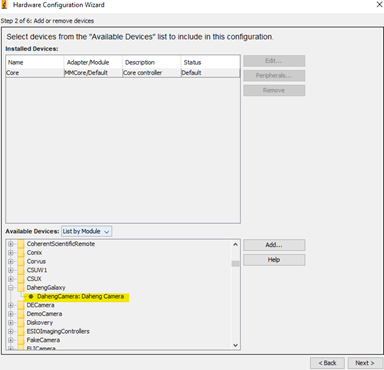
Paso 4
Haga clic en Siguiente hasta que llegue a la siguiente ventana.
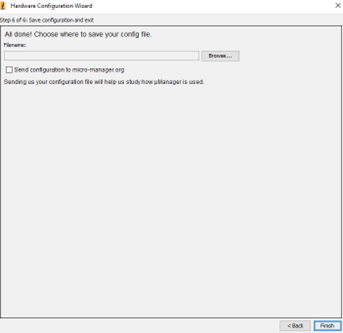
Paso 5
- Cree un nuevo archivo de configuración (por ejemplo, Daheng.cfg).
- Haga clic en finalizar cuando haya terminado.
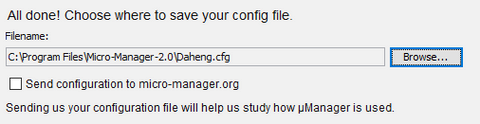
Paso 6
Conectar cámaras Daheng: Puede cambiar los parámetros de la cámara en el Navegador de Propiedades del Dispositivo.
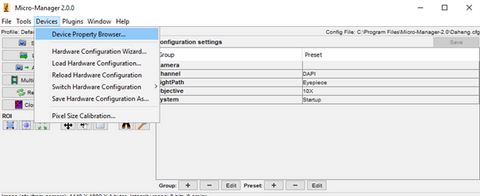
Tenga en cuenta que no todos los parámetros pueden ser modificados en este momento.
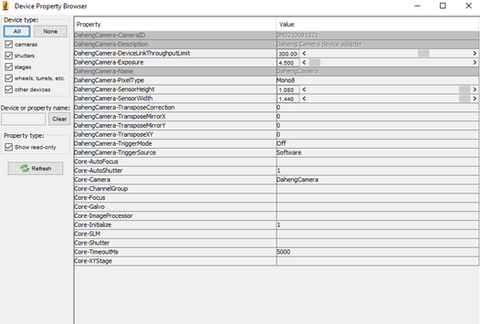
Paso 7
Después de configurar la cámara, puede iniciar la adquisición haciendo clic en el botón Live.
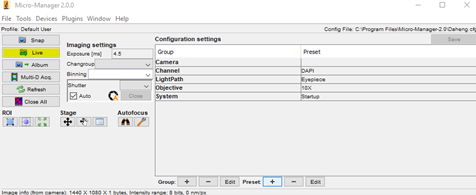
Ejemplo de imagen en vivo
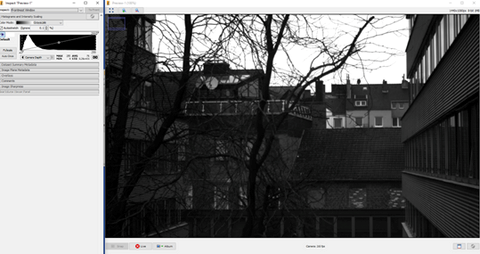
Soporte
Si necesita más ayuda con Micro Manager, puede encontrar el foro oficial en este enlace: Comunidad de Micro-Manager.
















































