Control de E/S: Disparo por hardware para cámaras y luces de Visión Artificial
Las cámaras de visión por máquina industriales están diseñadas para ofrecer precisión, velocidad y fiabilidad. Para maximizar el rendimiento, el sistema de disparo externo debe ser igualmente robusto. Esta guía explica cómo realizar un ‘disparo por hardware’ de una cámara de visión por máquina utilizando un sensor de disparo, sincronizar varias cámaras y activar la iluminación externa de visión por máquina.
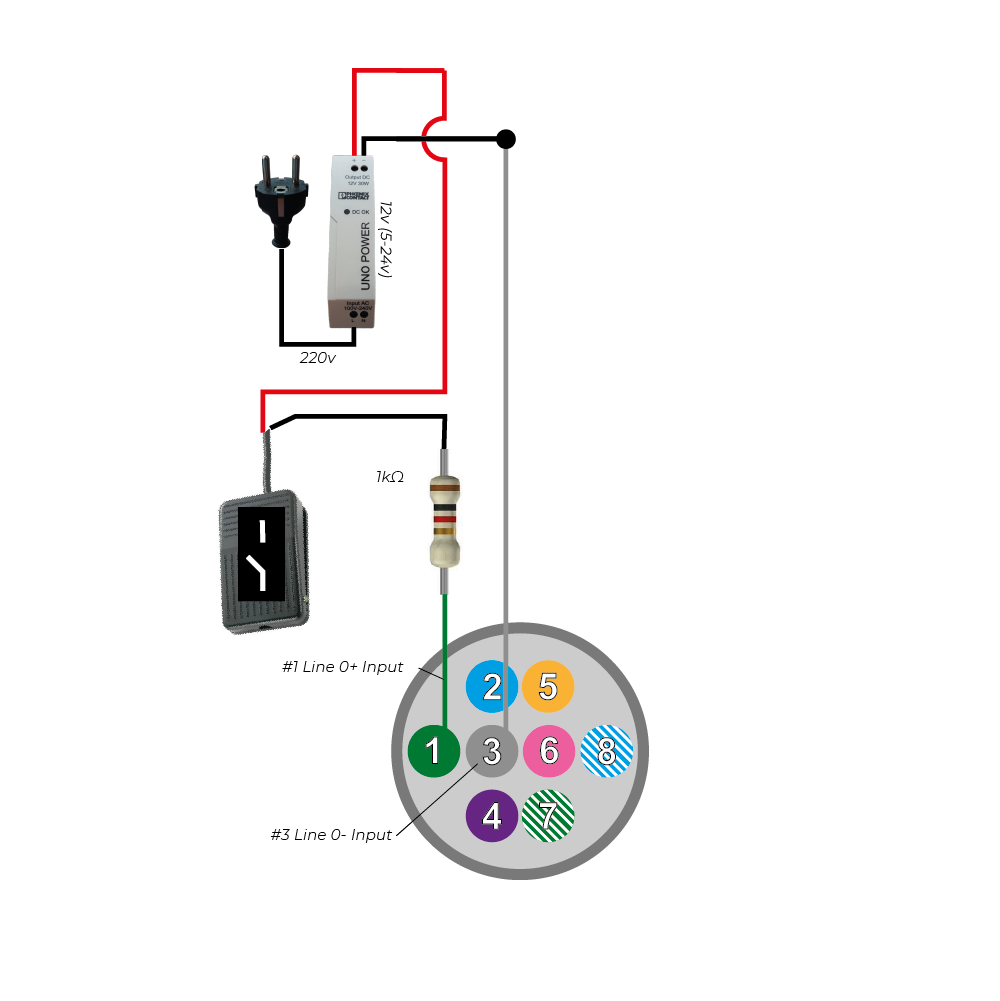
Tabla de contenido
1. Cómo funciona el disparo por hardware
Cuando se requiere un funcionamiento rápido y preciso, el sensor de disparo debe reaccionar al instante. Funciona cambiando la tensión en pines específicos del conector de E/S de la cámara, indicando a la cámara que capture una imagen.
Tipos de señales de disparo: borde de subida vs. borde de caída
- Borde de subida: la tensión cambia de baja a alta, activando un evento.
- Borde de caída: la tensión cambia de alta a baja, activando un evento.
Mediante el uso de la detección de bordes, la cámara puede responder de manera rápida y precisa a las señales de disparo.
2. Configuración de una Cámara de Visión Artificial para aceptar disparos por hardware
Paso 1: Activar el modo de disparo
Utilizando el software Galaxy SDK, conéctese a la cámara y configure:
TriggerMode = On
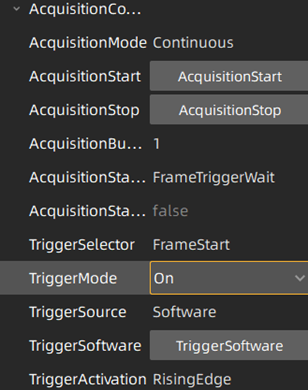
Paso 2: Seleccione la fuente de disparo
Disparo por software → Dispare presionando el botón TriggerSoftware.
Disparo por hardware → Seleccione la línea de entrada donde se recibirá el disparo, por ejemplo, line0.
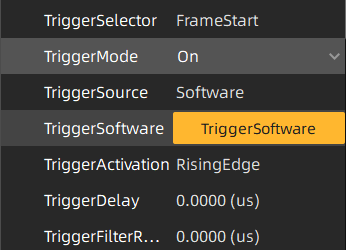
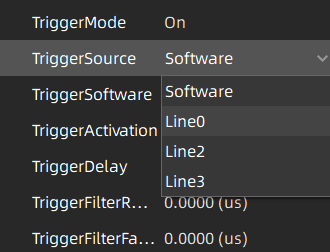
Paso 3: Optimice la configuración del disparo
Mejore la respuesta del disparo ajustando parámetros como:
- Flanco de subida / flanco de bajada: define el método de activación del disparo.
- Retardo de disparo: ajusta el tiempo entre la señal y la captura.
- Filtros de disparo: reduce las interferencias no deseadas.
3. Conexión de un sensor de disparo a una Cámara de Visión Artificial
Ejemplo: Uso de un sensor retroreflectante
En esta configuración, un sensor fotoeléctrico retroreflectante (S100-PR-5-C10-PK) detecta objetos y envía una señal de disparo a la cámara. Cuando un objeto interrumpe el haz de luz reflejada del sensor, el pin de entrada de la cámara recibe energía, lo que activa la captura de imágenes.
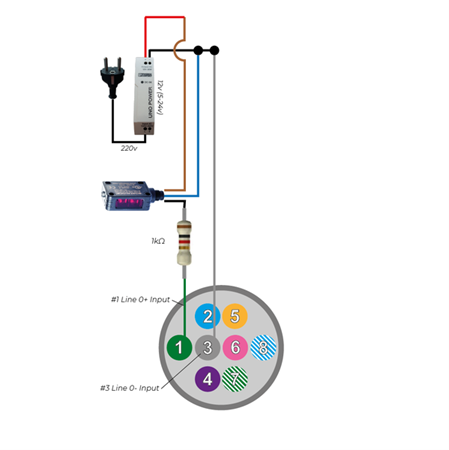
Ejemplo: Uso de un pedal interruptor
Un pedal interruptor (FS-01) o cualquier interruptor de palanca analógico (circuito abierto/cerrado) también puede utilizarse como disparador. Al presionar el pedal se cierra el circuito, enviando una señal a la cámara.
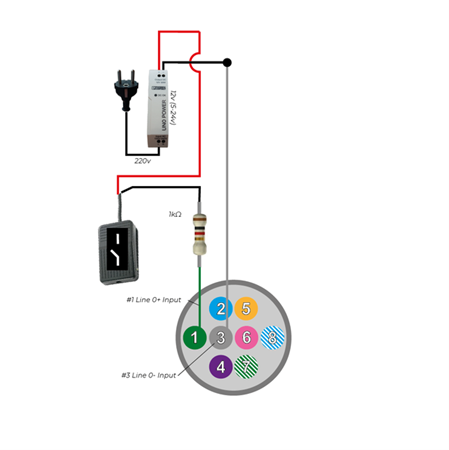
4. Uso de una Cámara de Visión Artificial para activar una luz estroboscópica
Para activar una fuente de luz, asigne la función de estroboscopio de la cámara a una de sus líneas de salida:
Defina Line1 como una salida
Configure LineSource = Strobe
Cuando la cámara esté lista para capturar luz, la salida de estroboscopio enviará una señal de alto voltaje. La señal permanecerá baja cuando ninguno o solo una parte de los píxeles estén listos para capturar luz.
Consideraciones para Obturador Global vs. Rolling Shutter Cámaras
Obturador Global: Todos los píxeles capturan la luz simultáneamente.
Rolling Shutter: Los píxeles capturan de forma secuencial; la señal de estroboscopio se activará después de 1/framerate (por ejemplo, 50 FPS → 20 ms de retardo).
Para rolling shutter cámaras, la señal de estroboscopio funcionará solo cuando el tiempo de exposición sea mayor que 1/framerate. Consulte QuickStart: 5 pasos para activar un LED desde una Cámara de Visión usando un controlador de estroboscopio para más información.
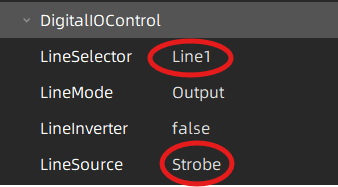
5. Sincronización de varias cámaras (configuración maestro/esclavo)
Ejemplo de disparo de cámara maestro-esclavo
A continuación se muestra un ejemplo de una cámara maestra siendo disparada por un sensor fotoeléctrico, con una cámara esclava sincronizada con la maestra.
Cuando se activa el sensor de disparo, emite una señal de alto voltaje, haciendo que el Pin 1 de la cámara maestra también pase a alto.
Tan pronto como se detecta un flanco ascendente en el Pin 1 de la cámara maestra, la cámara abre la conexión entre el Pin 7 y el Pin 8 una vez que todos los píxeles están listos para capturar luz. Por defecto, los Pines 7 y 8 están normalmente cerrados (NC).
Comportamiento eléctrico:
Cuando los Pines 7 y 8 están cerrados:
El voltaje en ambos pines es bajo y, por lo tanto, el Pin 1 de la cámara esclava también permanece bajo.
Entonces la corriente fluye desde la fuente de alimentación de 24V, a través de una resistencia de 1K (para limitar la corriente), luego por el Pin 8 y el Pin 7 de la cámara maestra, regresando a la tierra de la fuente de alimentación.
Cuando los Pines 7 y 8 están abiertos:
El voltaje en el Pin 7 permanece bajo, mientras que el Pin 8 de la cámara maestra sube. En consecuencia, el Pin 1 de la cámara esclava también sube.
La corriente ahora fluye desde la fuente de alimentación de 24V, a través de la resistencia de 1K, luego por el Pin 1 de la cámara esclava y finalmente regresa a la tierra de la fuente de alimentación a través del Pin 3 de la cámara esclava.
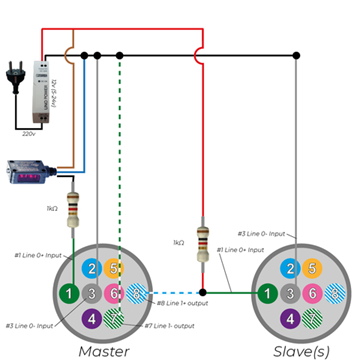
6. Activación de un controlador de estroboscopio con una cámara de visión artificial
Una cámara de visión artificial también puede utilizarse para activar una fuente de luz externa a través de un controlador de estroboscopio. Puede encontrar más información aquí.
En esta configuración:
· La cámara genera una señal de disparo al capturar una imagen. Esta señal se envía al controlador de estroboscopio.
· Al recibir la señal de disparo, el controlador de estroboscopio alimenta la luz LED. La salida de estroboscopio proporciona una señal de alto voltaje cuando todos los píxeles de las cámaras están listos para captar la luz. (Para una cámara de obturador global, todos los píxeles están listos simultáneamente. Para cámaras de obturador Rolling, hay un retraso de aproximadamente 1/framerate antes de que todos los píxeles estén listos).
· La luz LED está conectada a la salida del controlador de estroboscopio.
· Un pedal analógico también está conectado a la entrada de la cámara. Esto permite el disparo manual de la cámara, que a su vez activa la fuente de luz.
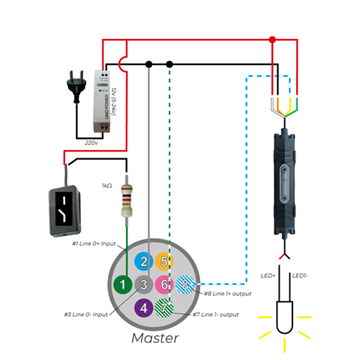
7. Configuraciones de puertos de E/S y consideraciones de voltaje
Al integrar una cámara de visión por máquina industrial, es importante tener en cuenta las diferencias entre los pinouts de las cámaras GigE y USB3:
- Cámaras GigE: Ofrecen la opción de ser alimentadas a través del conector de E/S
- Cámaras USB3: Siempre dependen del voltaje del bus USB para la alimentación y no pueden ser alimentadas a través del conector de E/S.
Esta distinción no afecta los esquemas para el disparo de la cámara, pero es esencial al planificar la configuración de la fuente de alimentación para su sistema.
Conexión del cable de disparo
Para conectar un cable de disparo a su cámara, consulte los manuales de E/S de la Cámara MER2 GigE y de la Cámara MER2 USB3. Puede descargarlos desde nuestra Página de Descargas.
8. Funciones avanzadas de disparo
Recomendamos utilizar la Línea 0 como entrada de la cámara y la Línea 1 como salida de la cámara. Estas líneas están aisladas ópticamente, lo que garantiza una mayor fiabilidad e inmunidad al ruido.
Especificaciones de voltaje: Para Línea 0 y Línea 1 (aisladas ópticamente)
- Lógica 0 (Sin acción): 0V – +2,5V
- Lógica 1 (Acción activada): +5V – +24V
Rango de corriente: 7mA – 25mA | Se recomienda una resistencia limitadora de corriente para voltajes superiores a 9V.
Especificaciones de voltaje: Para Línea 2 y Línea 3
Para una funcionalidad ampliada (si se requiere múltiples entradas/salidas), Línea 2 y Línea 3 pueden configurarse como entradas o salidas.
- Lógica 0 (Sin acción): 0V – +0,6V
- Lógica 1 (Acción activada): +1,9V – +24V
Nota: Al configurar la Línea 2/3 como entradas, evite resistencias pull-down superiores a 1KΩ, ya que pueden provocar que el voltaje de entrada supere los 0,6V, impidiendo la detección adecuada de Lógica 0. Para evitar daños en los pines GPIO, conecte siempre primero el pin GND antes de suministrar energía a la Línea 2/3.
9. Funciones adicionales de disparo
El disparo por hardware ofrece diversas funciones y opciones para mejorar la fiabilidad y precisión de su sistema de cámara:
- Retardo de flanco ascendente/descendente: Define el tiempo necesario para que la cámara confirme que se ha producido una señal de disparo válida.
- Espera de disparo de fotograma: Garantiza que la salida de la cámara permanezca alta hasta que esté lista para recibir el siguiente disparo por hardware. Esta configuración permite la mayor tasa de disparo posible.
- Eliminador de rebotes de entrada: Filtra los pulsos de corta duración estableciendo una duración mínima de señal válida tanto para los flancos ascendentes como descendentes. Esto ayuda a eliminar disparos falsos causados por el ruido.
- Retardo de disparo: Introduce un retardo definido entre el momento en que se confirma un disparo y cuando la cámara ejecuta la acción de disparo.
- Inversor de entrada: Permite a los usuarios invertir la lógica de la señal de entrada configurando el ajuste “LineInverter”.
10. Funciones de E/S Personalizadas y Soporte RS232
Si su aplicación de cámara industrial requiere funciones de E/S personalizadas, como el uso de GPIO para comunicación RS232
, ofrecemos soluciones de firmware personalizadas.
¿Necesita una Configuración de E/S Personalizada?
Contáctenos hoy para soluciones a medida que satisfagan sus requisitos específicos.
















































