Comment utiliser un échantillon Python pour acquérir des images avec un script Python en utilisant PyCharm
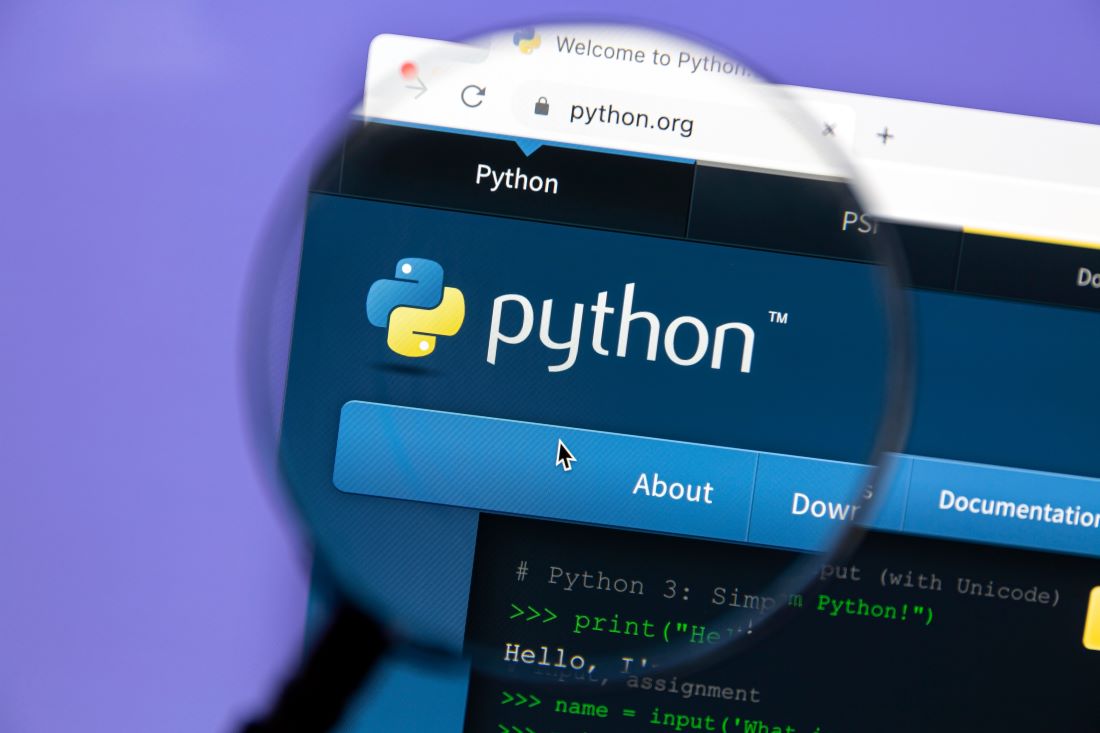
Tables des matières
Étape 1 : Installez le SDK Galaxy Windows
1. Téléchargez le Galaxy Windows SDK depuis la page de téléchargement de VA Imaging
2. Extrayez le fichier téléchargé et exécutez le fichier d’installation.
3. Si Windows affiche une invite de sécurité :
• Cliquez sur « Plus d’informations »
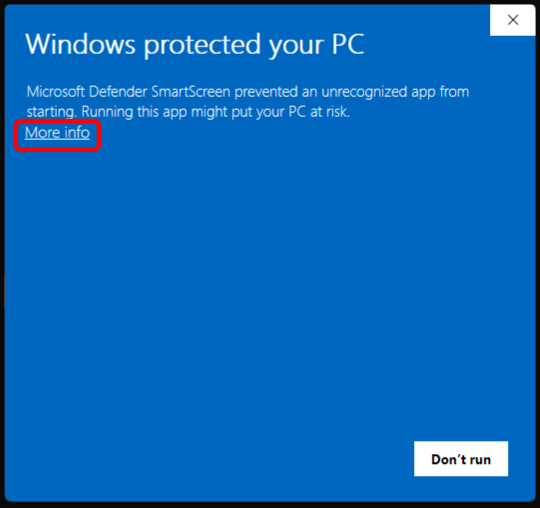
• Puis cliquez sur « Exécuter quand même »
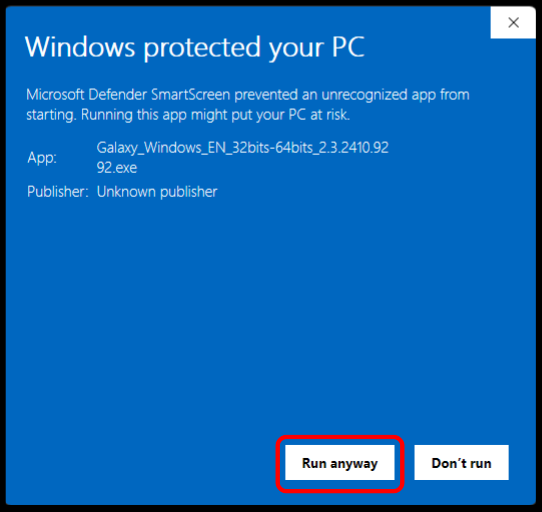
4. Dans la fenêtre de configuration, cliquez sur « Installer ».
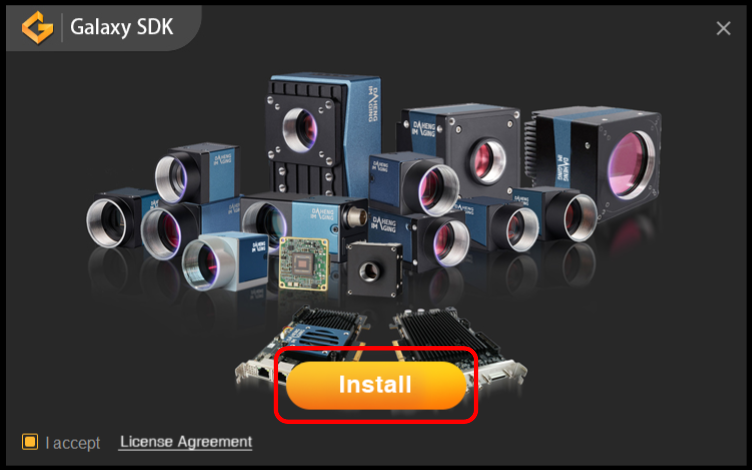
5. Pour les caméras GigE, assurez-vous que l’option « Activer les Jumbo Frames » est activée avant de poursuivre l’installation.
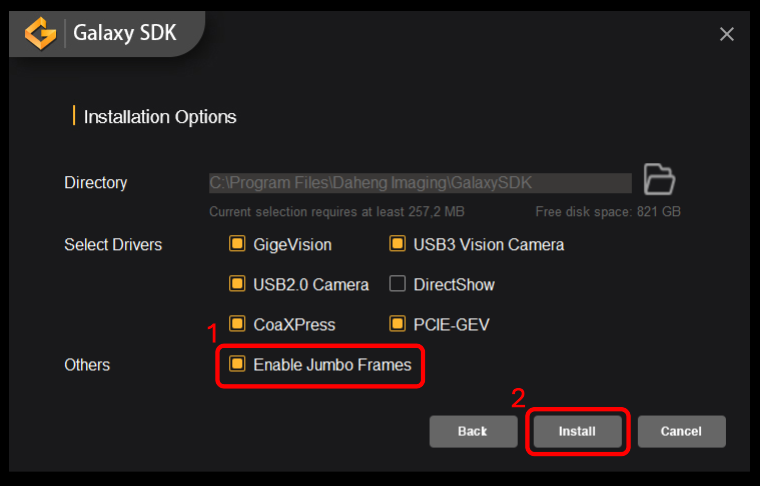
Étape 2 : Installez Python
Si Python n'est pas déjà installé sur votre système, suivez ces étapes pour l'installer :
1. Rendez-vous sur python.org/downloads/windows et téléchargez la dernière version stable de Python (choisissez 64 bits ou 32 bits selon votre système).
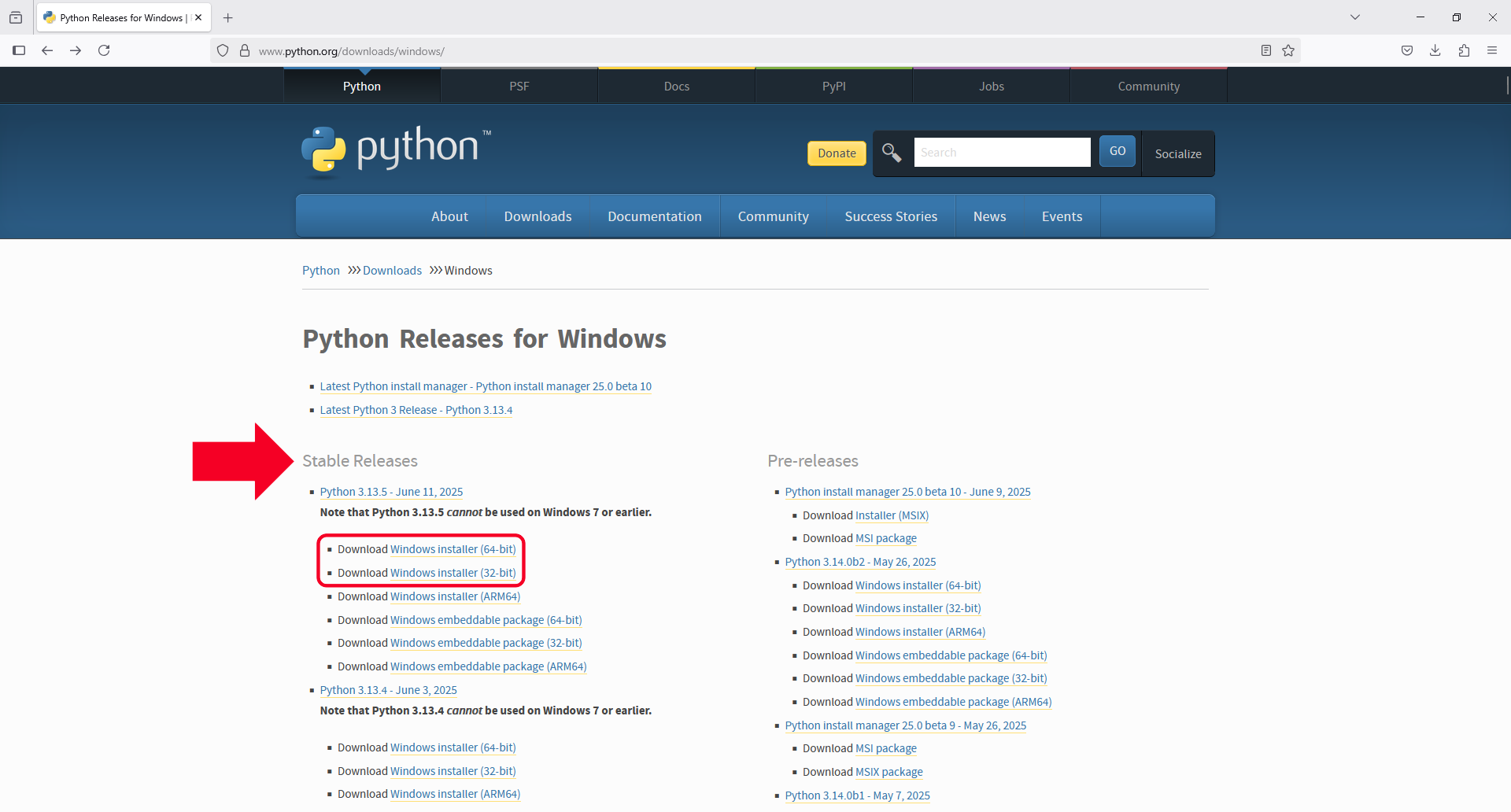
2. Exécutez le programme d'installation téléchargé et suivez les instructions à l'écran.
3. Une fois que le programme d'installation affiche « L'installation a réussi », Python est prêt.
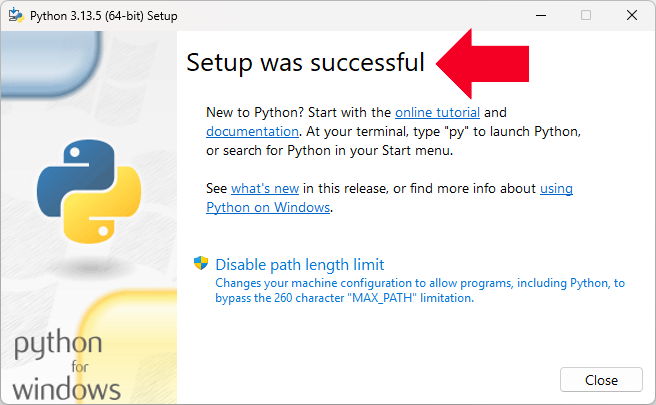
Étape 3 : Installez PyCharm
1. Téléchargez la PyCharm Community Edition depuis jetbrains.com/pycharm/download.
2. Lancez l’installateur et suivez les instructions. Acceptez les paramètres par défaut, sauf si vous avez des préférences spécifiques.
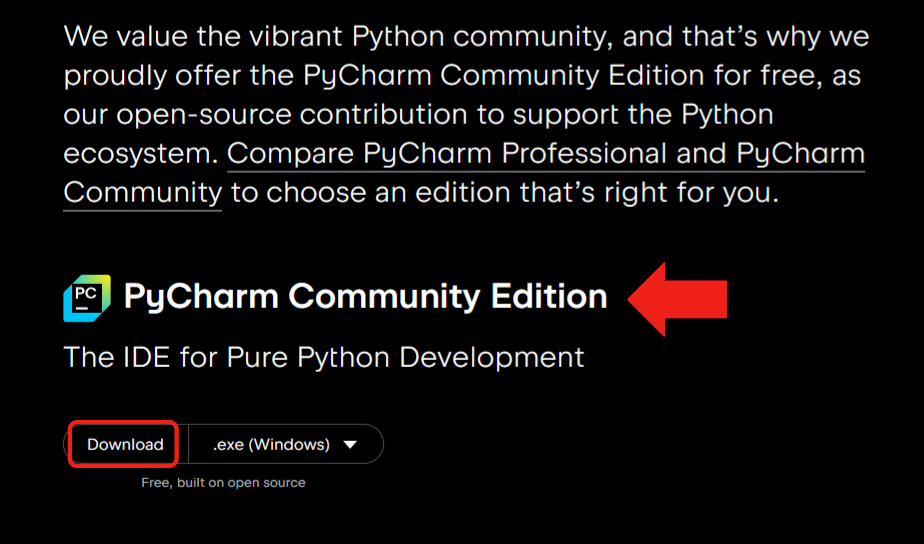
Étape 4 : Configurer l’environnement dans PyCharm
1. Ouvrir le projet
1. Ouvrez PyCharm.
2. Cliquez sur « Ouvrir ».
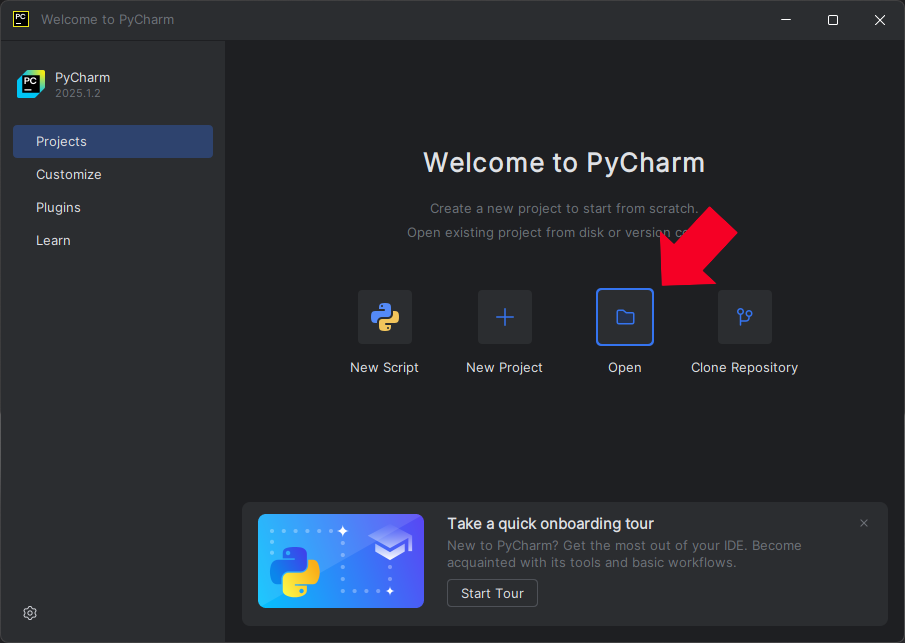
3. Accédez au chemin suivant :
C:\Program Files\Daheng Imaging\GalaxySDK\Development\Samples\Python
Sélectionnez le dossier « Python », puis cliquez sur « Sélectionner le dossier ».
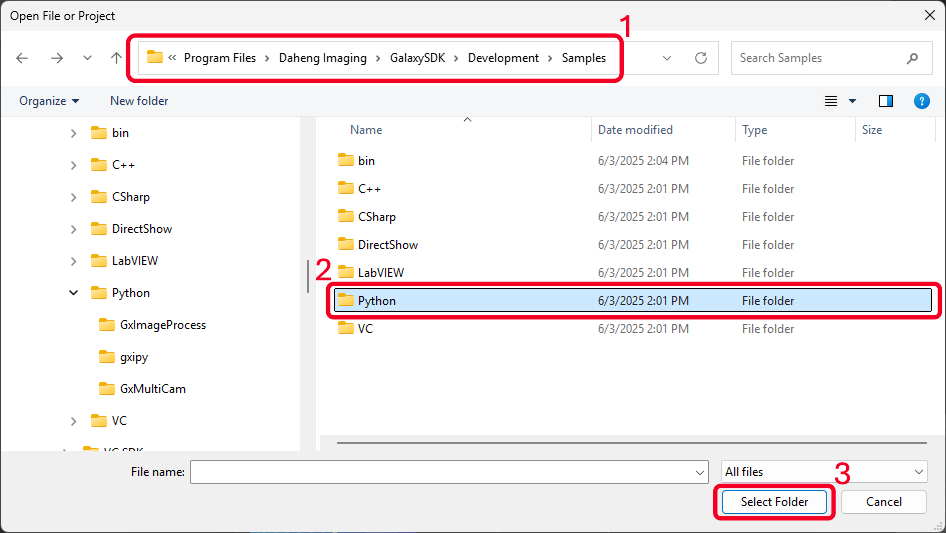
4. Lorsqu'il vous est demandé « Faire confiance et ouvrir le projet ? », cliquez sur « Faire confiance au projet ».
Remarque : Assurez-vous que le dossier gixpy (bibliothèque Python Galaxy SDK) est présent dans le répertoire du projet.
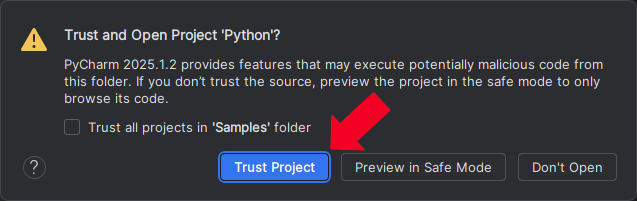
2. Installer les packages Python requis
1. Une fois le projet ouvert, allez dans Fichier > Paramètres.
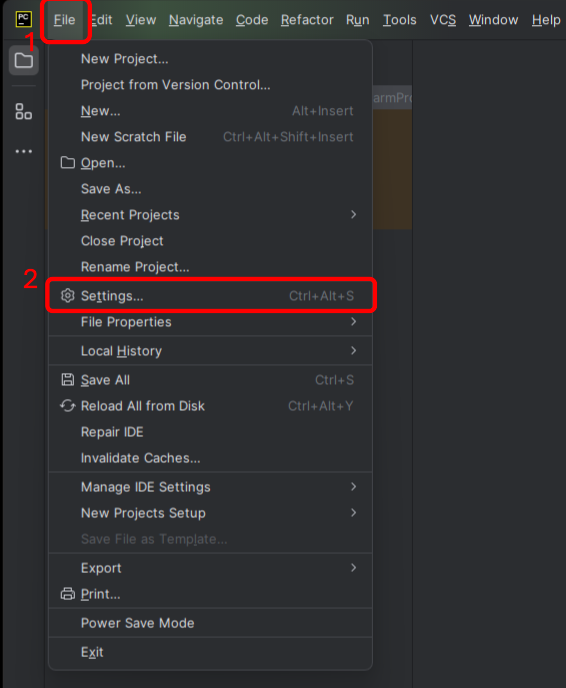
2. Sous Projet > Interpréteur Python, cliquez sur l’icône “+” pour ajouter des packages.
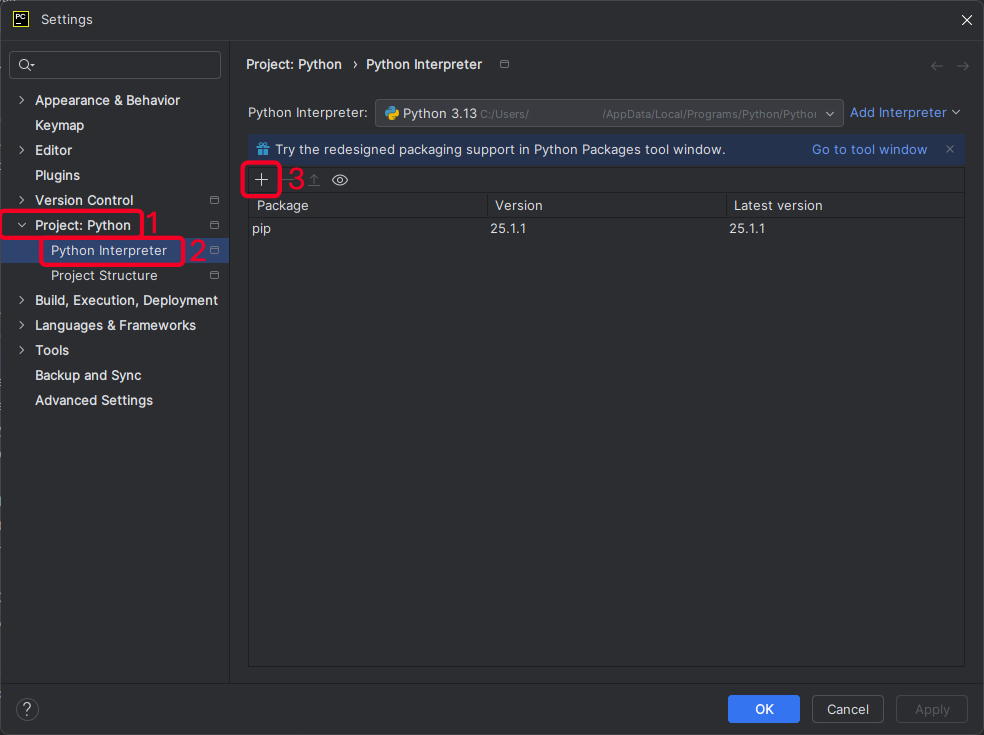
3. Recherchez le package « numpy » et sélectionnez la version 2.2.6 ou inférieure.
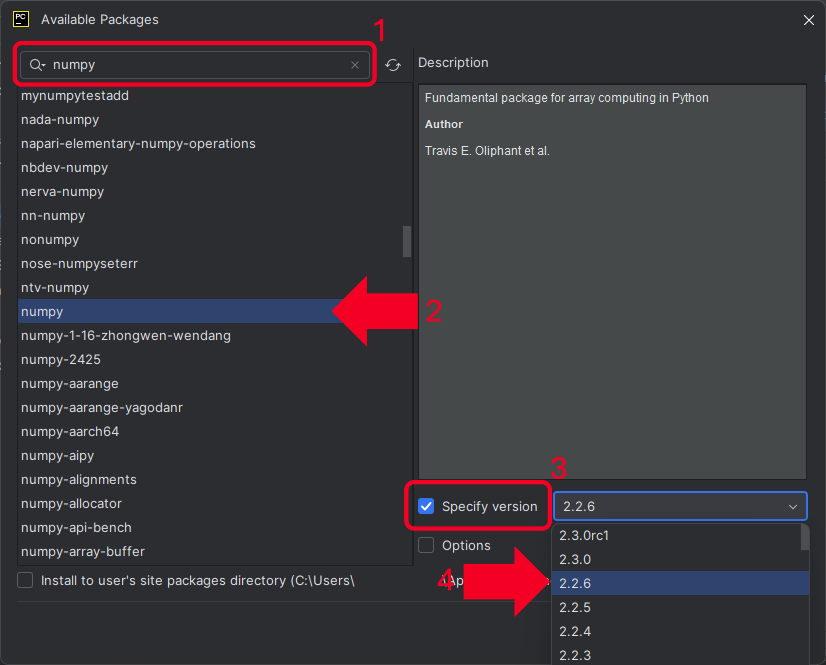
4. Cliquez sur « Installer le package ».

5. Vous devriez voir un message de confirmation vert une fois l'installation terminée.
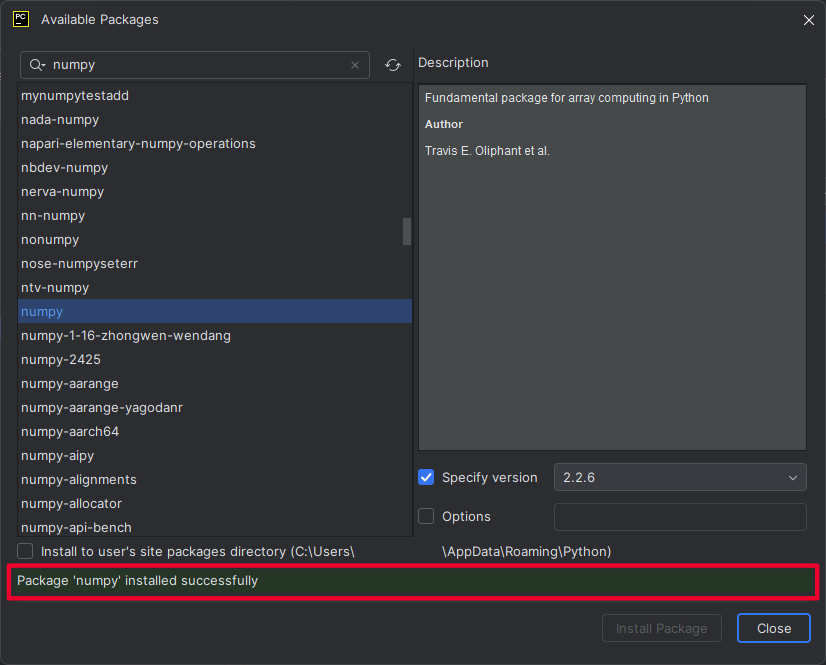
6. Répétez le processus pour le package « pillow », mais installez la dernière version (testée jusqu'à la 11.2.1).
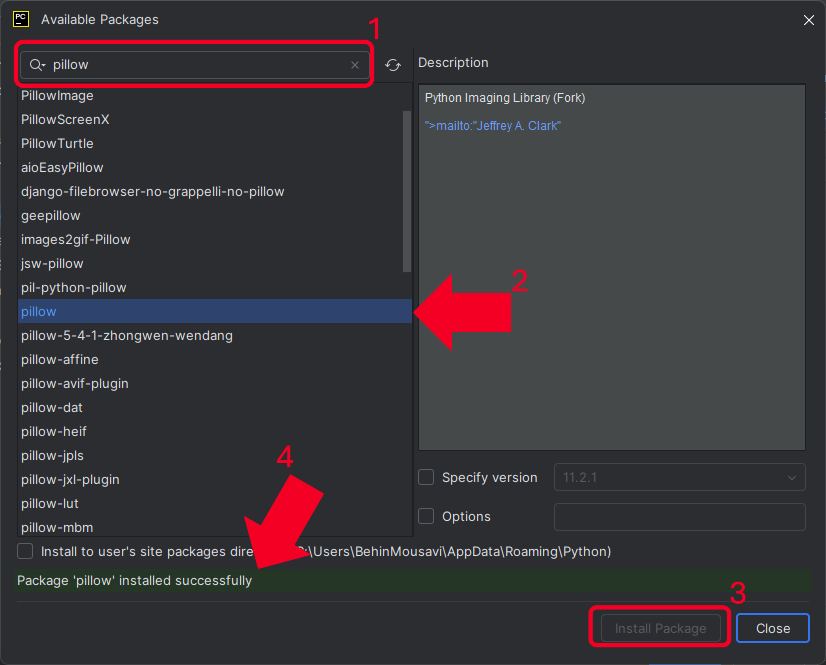
3. Vérifier l’interpréteur Python
• PyCharm devrait détecter automatiquement l’installation de Python effectuée à l’étape 2.
• Si ce n’est pas le cas, assurez-vous que Python est correctement installé et configuré dans Projet > Interpréteur Python.
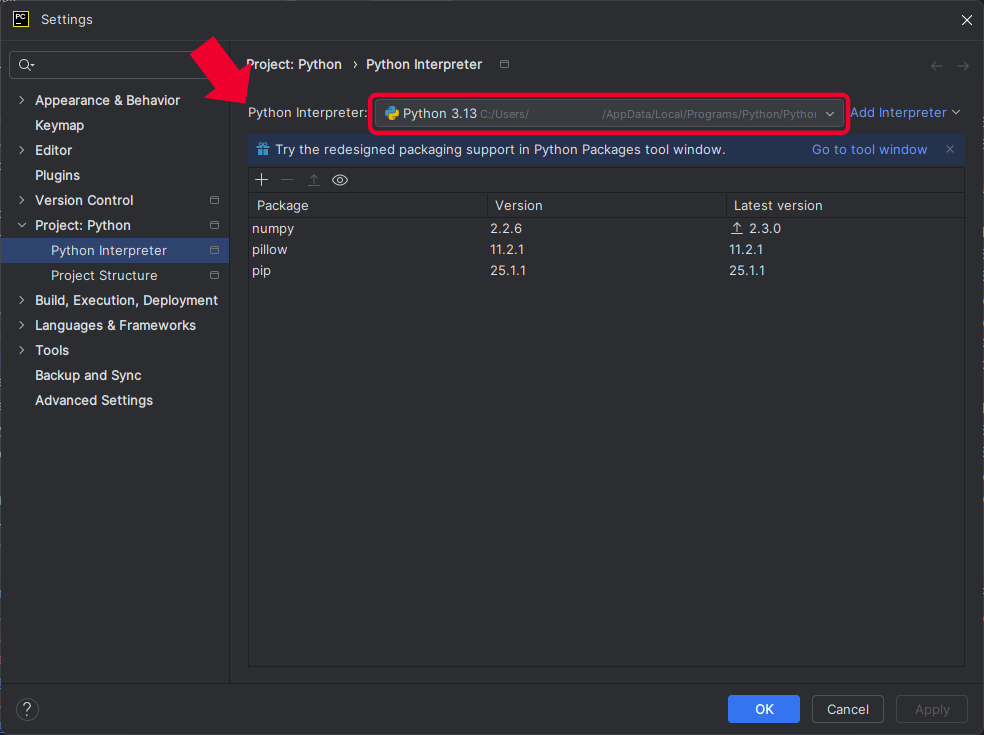
Étape 5 : Exécuter un Échantillon de programme et acquérir une image
1. Dans le projet, ouvrez n'importe quel script échantillon qui correspond à votre cas d'utilisation.
2. Cliquez sur Exécuter pour lancer le programme.
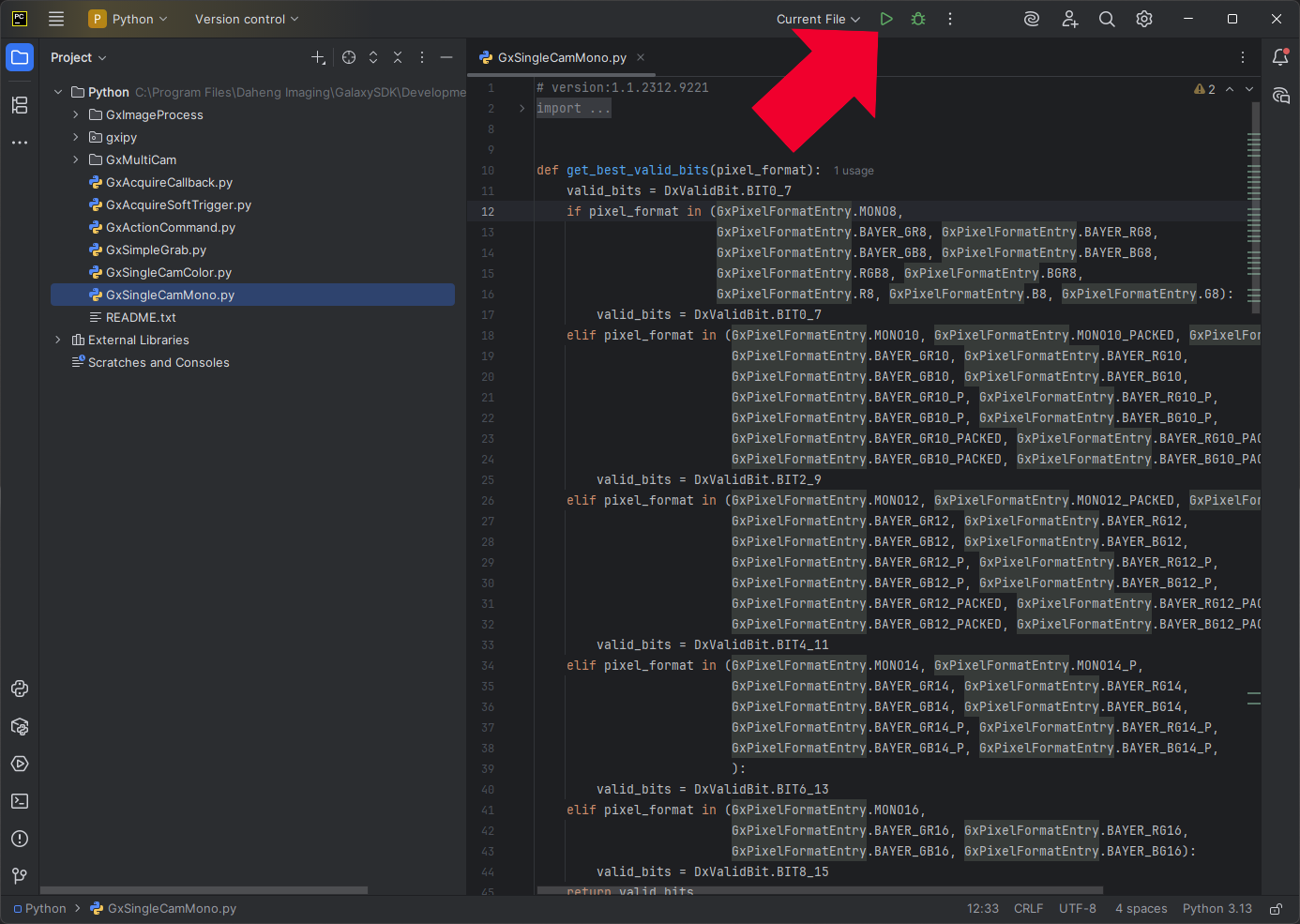
3. Confirmez que le script s’exécute sans erreurs et que l’acquisition d’image est réussie.
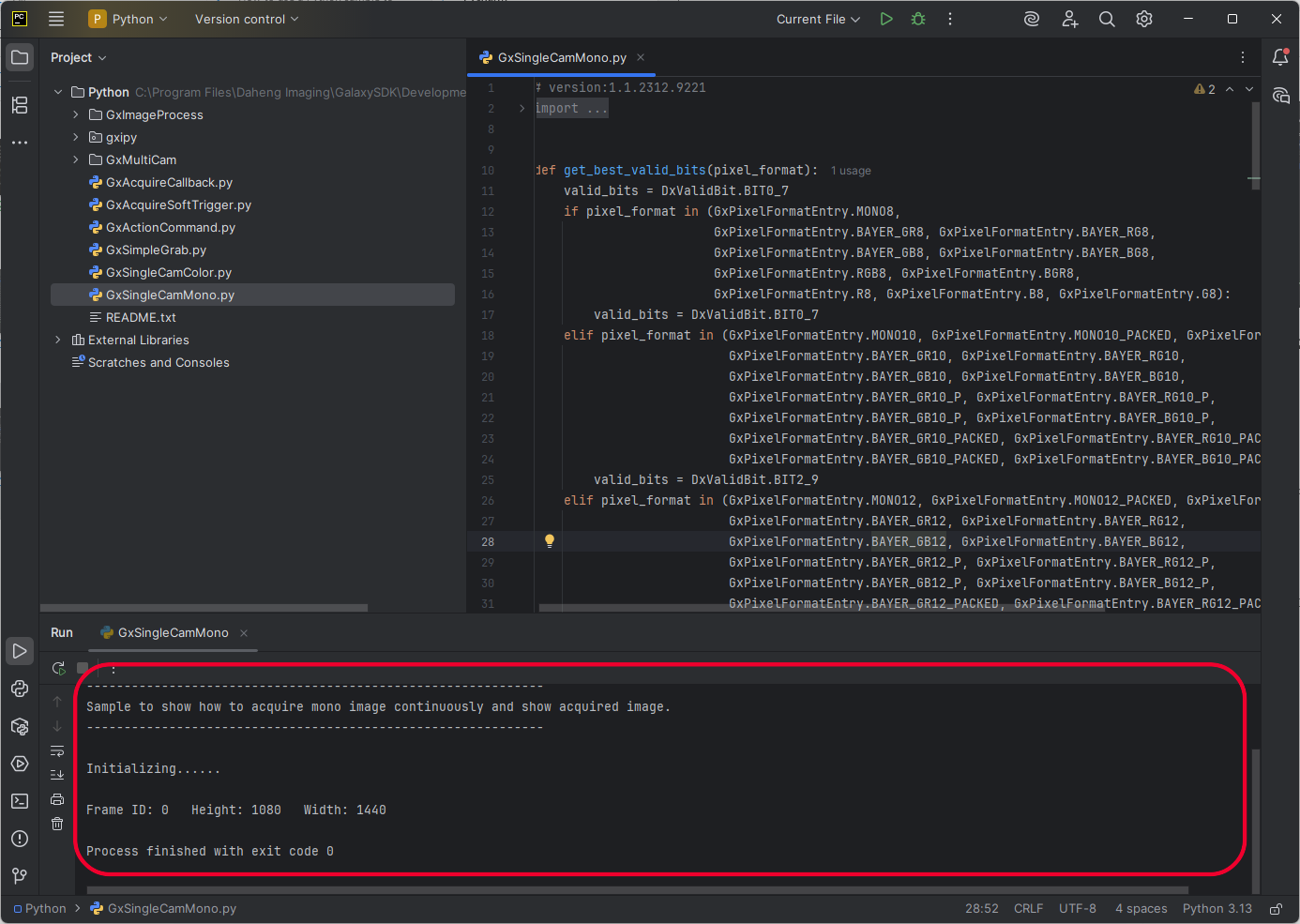
Si vous avez suivi ces étapes, vous êtes maintenant en mesure d’acquérir des images en exécutant des scripts Python dans PyCharm.
Si vous avez des questions concernant le téléchargement, l’installation et l’exécution de Python et PyCharm, n’hésitez pas à contacter notre division Support technique ou à remplir le formulaire ci-dessous. Ils sont toujours ravis de vous aider.
















































