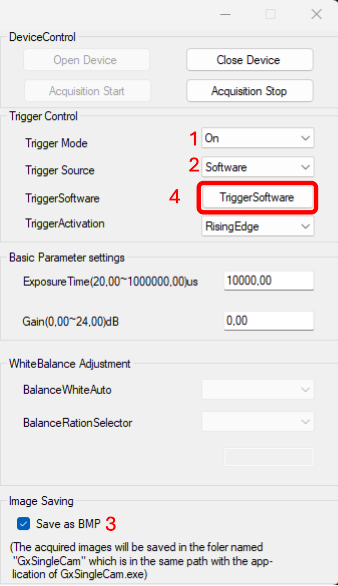Come acquisire immagini con C# (.NET) in Visual Studio
Questa guida ti accompagnerà nel processo di compilazione ed esecuzione di un programma campione C# (.NET) fornito nel Galaxy Windows SDK utilizzando Microsoft Visual Studio 2022 su Windows 11.

Microsoft Visual Studio è un potente Ambiente di Sviluppo Integrato (IDE) utilizzato per sviluppare una vasta gamma di applicazioni. L'edizione di base, Visual Studio Community, è disponibile per il download e l'utilizzo gratuito. Con Visual Studio e il Galaxy SDK, è possibile sviluppare programmi personalizzabili per interagire con telecamere industriali GigE e USB.
Di seguito, imparerai come configurare il tuo ambiente di sviluppo in Visual
Studio, eseguire un programma campione in C# e utilizzarlo per acquisire immagini.
Sommario
Passaggio 1: Scarica e installa Galaxy Windows SDK
1. Scarica il Galaxy Windows SDK dalla pagina di download di VA Imaging.
2. Estrai il file scaricato ed esegui il file di installazione.
3. Se viene visualizzato il messaggio seguente, fare clic su "Ulteriori informazioni", quindi fare clic su "Esegui comunque".
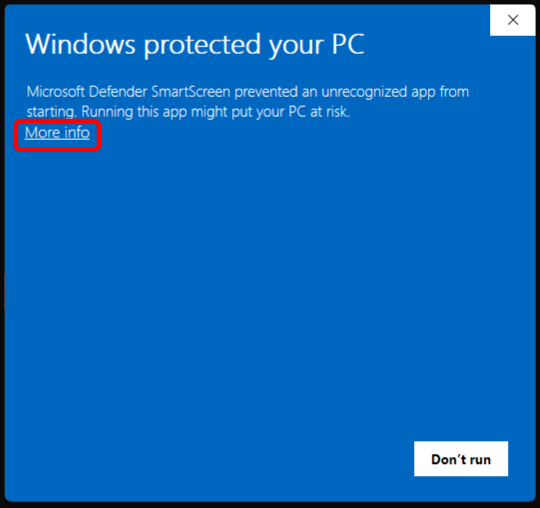
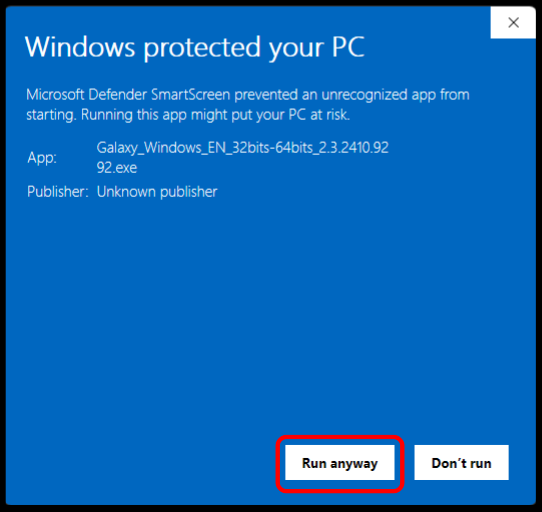
4. Quando viene visualizzata la finestra di installazione, fare clic su “Installa”.
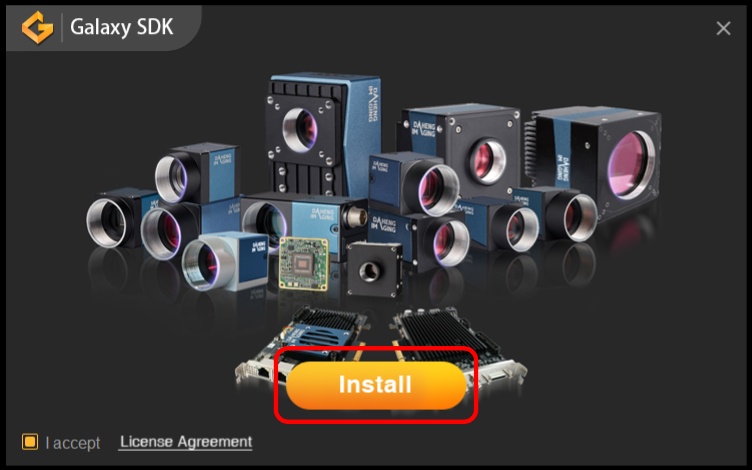
5. Assicurarsi che "Abilita Jumbo Frames" sia attivato, quindi fare clic su "Installa" per iniziare l'installazione.
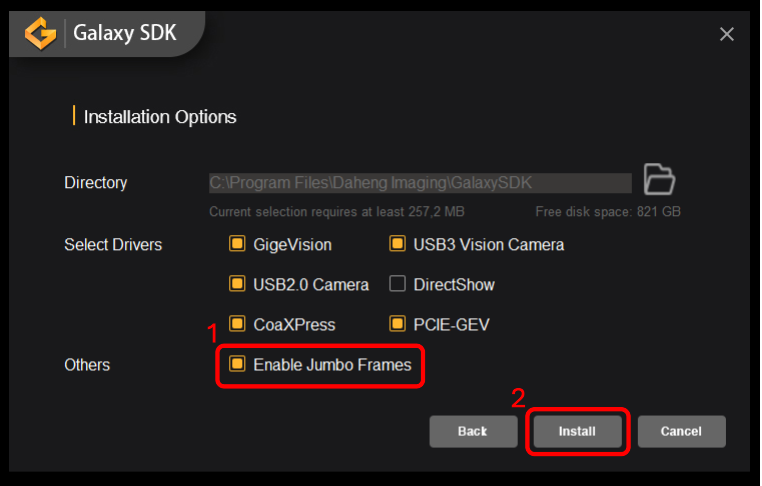
Passaggio 2: scarica e installa Visual Studio
1. Scarica e installa Visual Studio
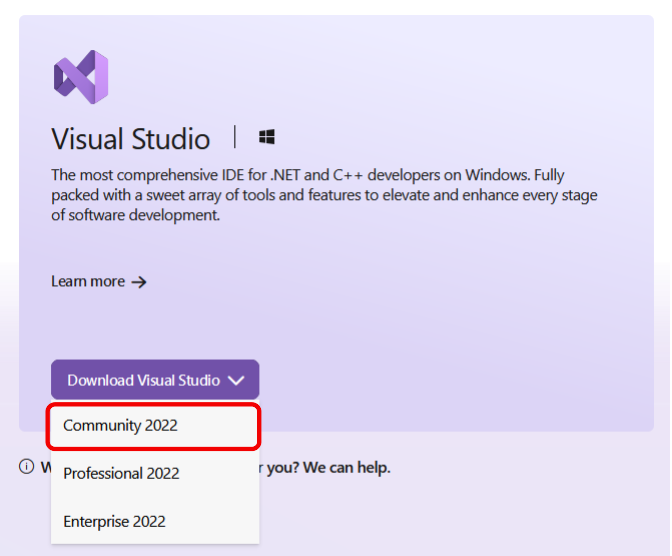
2. Apri il file di installazione scaricato e consenti le autorizzazioni necessarie su Windows.
3. Fare clic su "Installa" per avviare il processo di installazione.
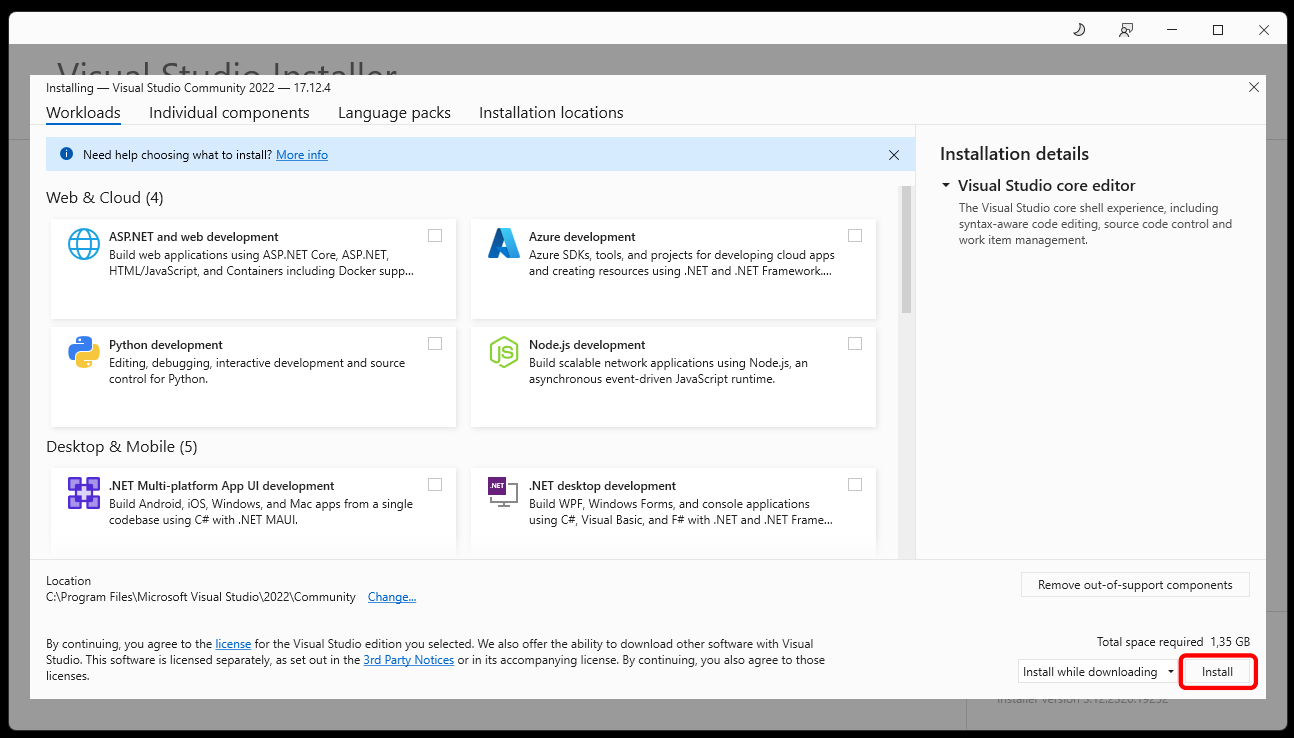
Passaggio 3: Configurare l'ambiente in Visual Studio
1. Aprire Visual Studio.
2. Selezionare “Apri un progetto o una soluzione”.
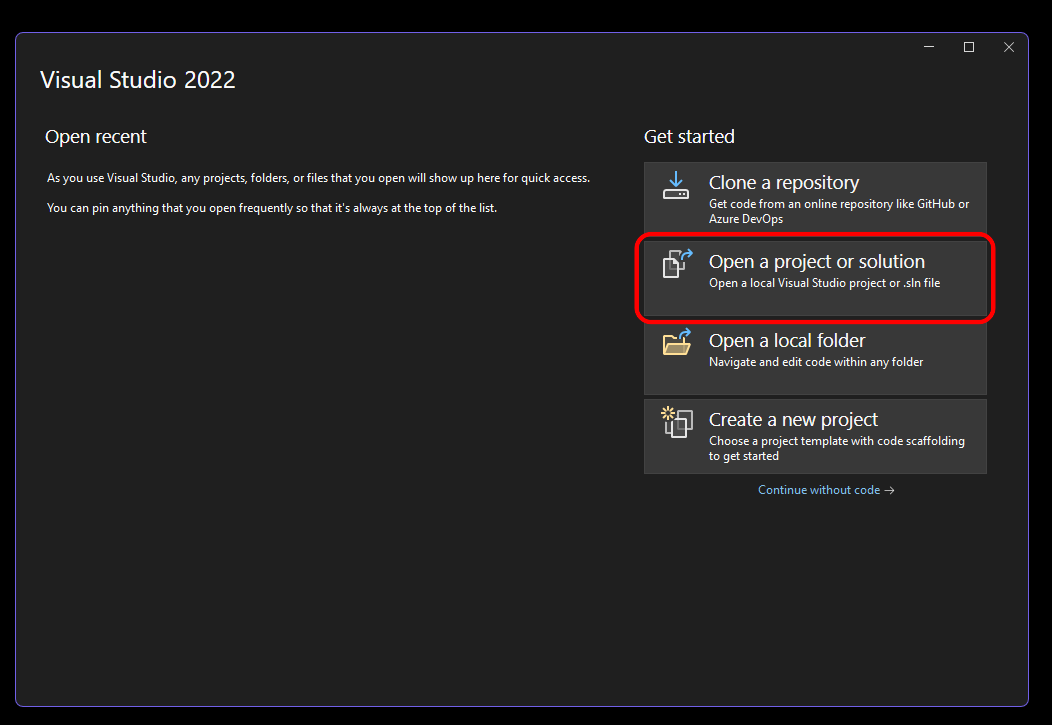
3. Navigare e aprire il progetto campione “GxIAPINETSample_VS2015.sln” dal seguente percorso:
C:\Program Files\Daheng Imaging\GalaxySDK\Development\Samples\CSharp\x64\src
4. Seguire eventuali istruzioni per installare i componenti aggiuntivi necessari per eseguire il programma facendo clic su "Installa" come mostrato nella foto.
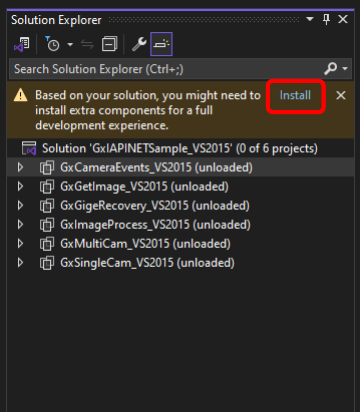
5. Installa il .NET SDK se richiesto.
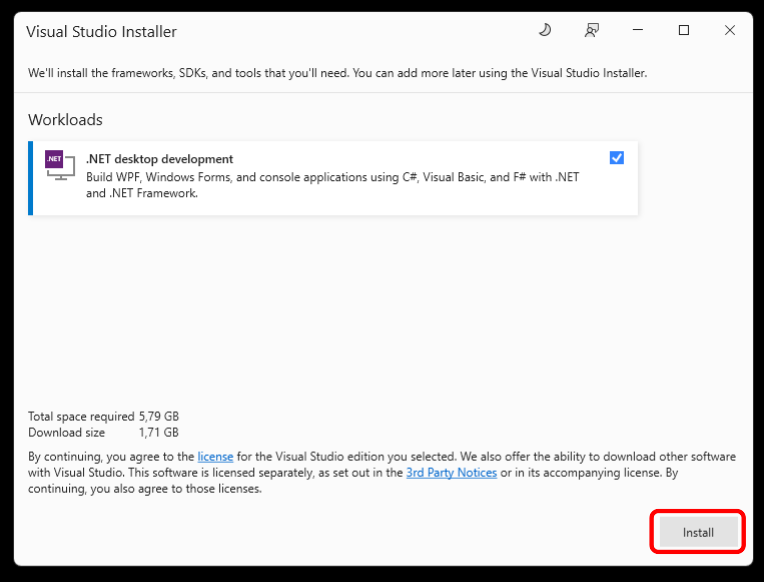
Passaggio 4: Crea ed esegui un campione
1. Dal menu a discesa Build, selezionare "GxSingleCam_VS2015" (come mostrato nella foto fornita), quindi premere "Start" per avviare il processo di compilazione.
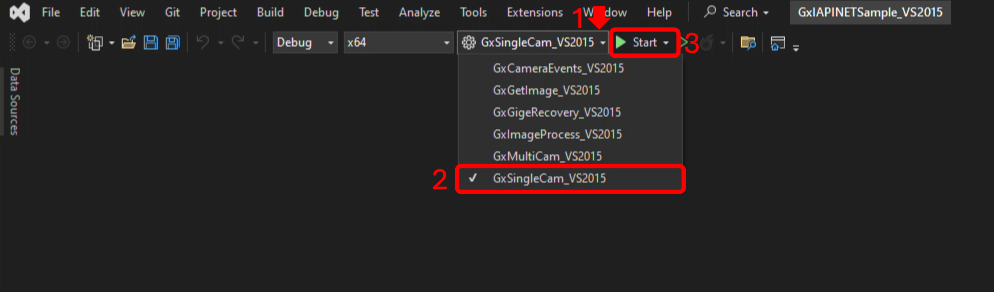
2. Verificare che la compilazione sia avvenuta con successo.

3. Una volta completata la compilazione, fare clic su "Apri dispositivo" e poi su "Avvio acquisizione" per avviare lo streaming.
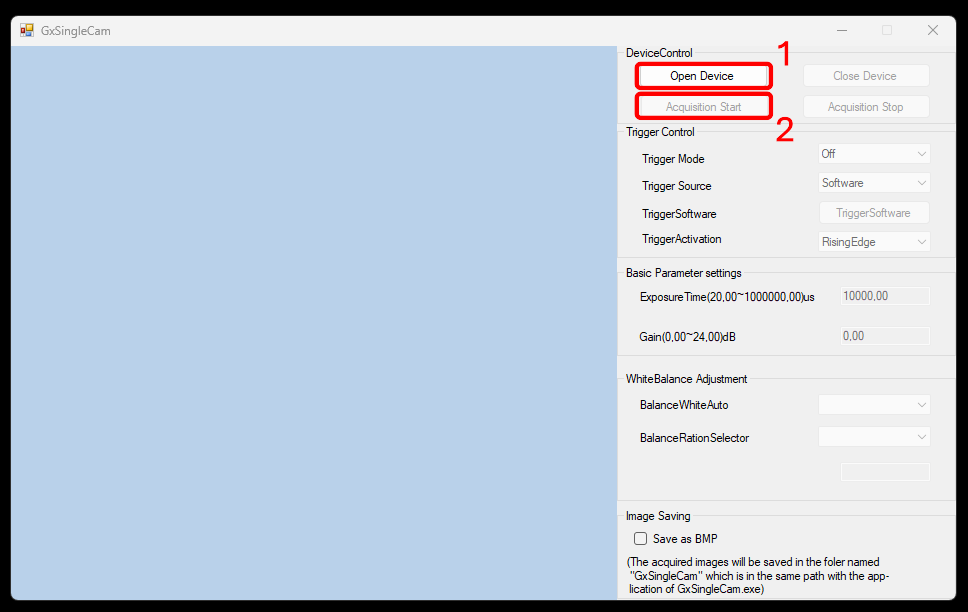
Passaggio 5: Acquisire un'immagine
1. Impostare “Trigger Mode” su “On”.
2. Impostare “Trigger Course” su “Software”.
3. Abilitare “Salva come BMP”.
4. Premere “TriggerSoftware” per acquisire e salvare la foto desiderata.
5. Sentiti libero di regolare gli altri parametri secondo necessità.