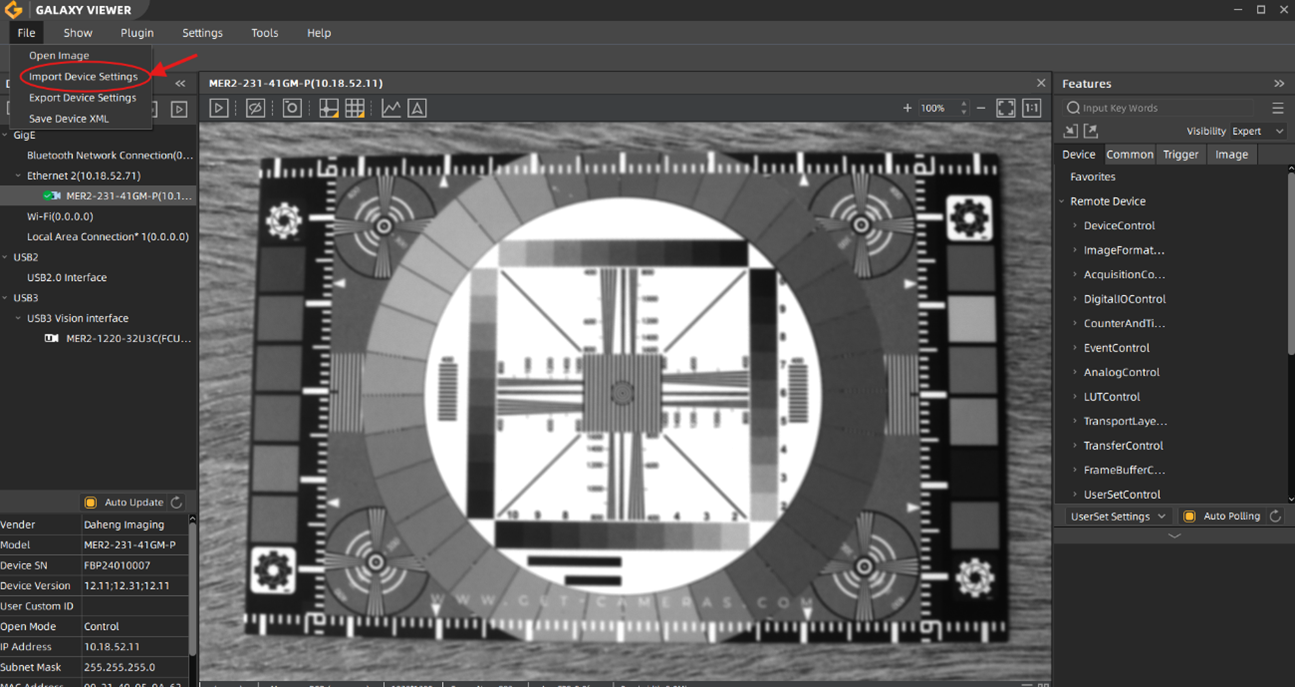Wie man die Einstellungen der industriellen Kamera exportiert und importiert
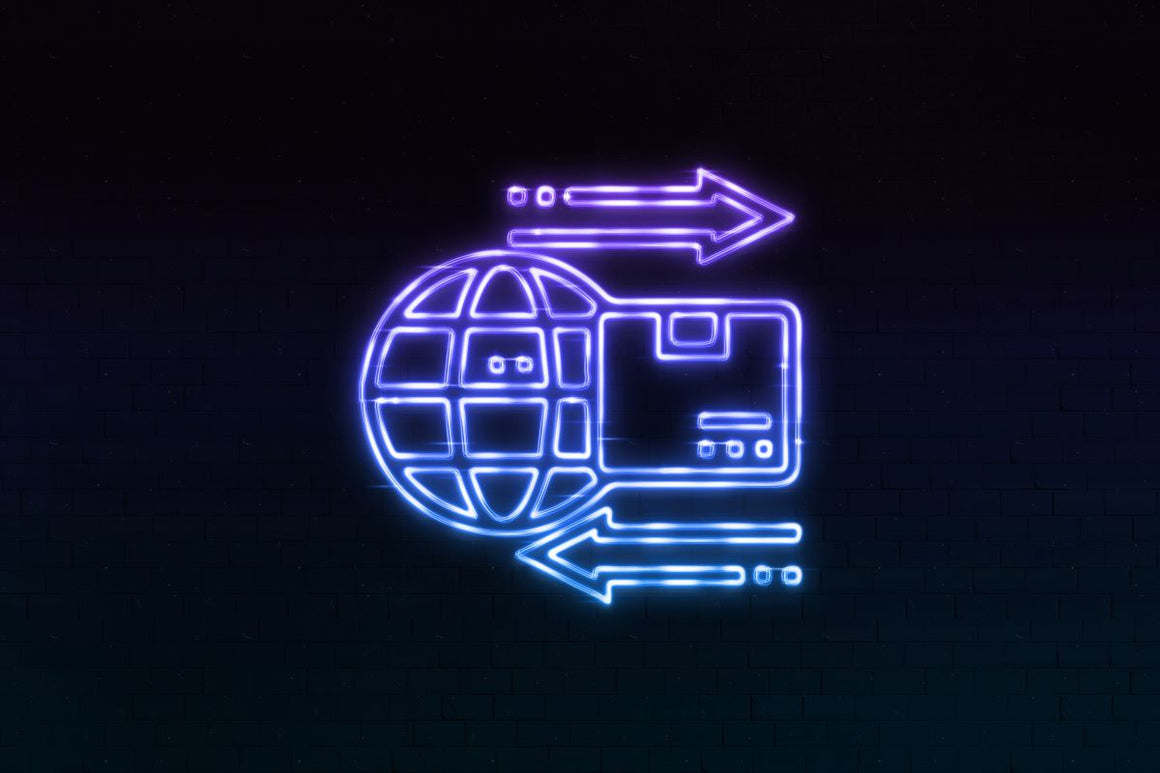
Inhaltsverzeichnis
Warum Kameraeinstellungen importieren oder exportieren?
Die Galaxy Viewer Software ermöglicht es Anwendern, die aktuellen Kameraeinstellungen als
Textdatei zu speichern. Diese Funktion ist in verschiedenen Situationen nützlich, wie zum Beispiel:
• Testen unterschiedlicher Kamera-Setups und Dokumentation der Konfigurationen.
• Technischer Support, der eine einfache Möglichkeit bietet, Einstellungen zu teilen.
• Weiterführende Analyse in Excel durch Importieren der Textdatei.
• Zu Sicherungszwecken, um eine schnelle Wiederherstellung zu gewährleisten, falls eine Kamera ersetzt werden muss.
• Konfiguration mehrerer Kameras (z. B. Slave-Kameras) mit denselben Einstellungen.
So exportieren Sie industrielle Kameraeinstellungen
Das Exportieren der Kamera-Parameter ist unkompliziert:
- Konfigurieren Sie die Kamera im Galaxy Viewer nach Bedarf.
- Wechseln Sie zu Datei → Geräteeinstellungen exportieren.
- Ein Pop-up-Fenster erscheint – geben Sie einen Namen für die Datei ein und wählen Sie einen Speicherort aus.
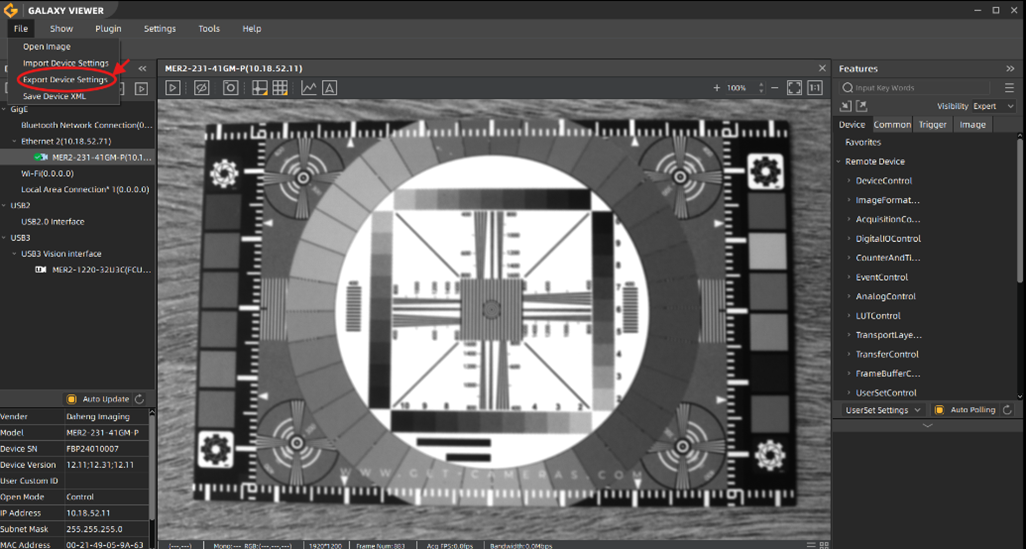
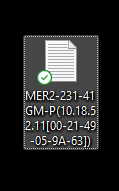
Beispiel einer exportierten Kameraeinstellungsdatei
Sie können eine Beispiel-Einstellungsdatei für eine GigE Kamera herunterladen. Auf der rechten Seite befindet sich ein kleiner Screenshot, der einen Teil der Dateistruktur zeigt.
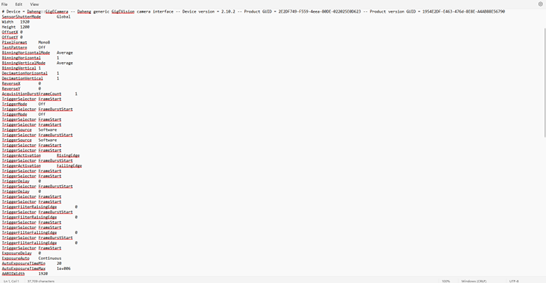
So importieren Sie Kameraeinstellungen
Das Importieren von Einstellungen erfolgt in umgekehrter Reihenfolge:
- Schließen Sie die Kamera an GalaxyViewer an.
- Navigieren Sie zu Datei → Geräteeinstellungen importieren.
- Wählen Sie die zuvor gespeicherte Einstellungsdatei aus, um die Konfiguration anzuwenden.
Hinweis:
- Nur die aktuellen Einstellungen der Kamera werden geändert; das UserSet bleibt unverändert.
- Die Importfunktion funktioniert nur für dasselbe Kameramodell.
Durch die Nutzung der Import-/Export-Funktionalität können Sie mehrere Kameras effizient verwalten und Konsistenz über verschiedene Setups hinweg gewährleisten.