Explicação de Pixel Binning / Decimação (salto de píxeis) / Gama e Deslocamento Digital
Pixel binning e Decimation são funcionalidades avançadas de câmera que estão disponíveis em câmeras selecionadas. Para verificar se esta funcionalidade está disponível para a sua câmera, abra o frame rate calculator conforme explicado neste artigo sobre como utilizar o frame rate calculator para câmeras industriais. Verifique se tem os campos BinningHorizontal, BinningVertical, DecimationHorizontal e DecimationVertical visíveis no frame rate calculator para o seu modelo de câmera.
A binning de píxeis é utilizada para aumentar a sensibilidade à luz e reduzir a resolução da imagem.
A decimação, também conhecida como salto de píxeis, é utilizada para reduzir a resolução da imagem sem alterar o tamanho do campo de visão.
Índice
Binagem de píxeis
O binning de píxeis é utilizado para aumentar a sensibilidade à luz e reduzir a resolução da imagem. Ao configurar a câmera no modo de binning de píxeis, vários píxeis são agrupados para formar uma área de píxel maior, que assim capta mais luz. Ao capturar objetos em movimento, no modo de binning é possível reduzir o tempo de exposição para evitar o desfoque de movimento. Além disso, é possível obter melhores imagens em ambientes escuros.
O modo de binning de píxeis das câmeras reduz a resolução efetiva do sensor da câmera ao combinar os dados de vários píxeis em 1. Utilizando binning 2x, combina-se 2x2 píxeis em 1 píxel. A resolução será reduzida por um fator de 4. Utilizando binning 4x, combina-se 4x4 píxeis em 1 píxel. A resolução será reduzida por um fator de 16. Como exemplo, consideramos uma câmera de 12MP. A câmera tem uma resolução de 4096x3000 píxeis.
No modo de binning 2x2, a resolução de saída é de 2048x1500 pixels = 3MP
No modo de binning 4x4, a resolução de saída é de 1024x750 pixels = 0,78MP
Em alguns casos, a taxa de frames da câmera aumentará ao utilizar o modo de Binning.
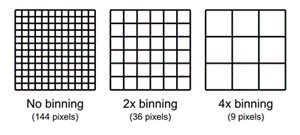
Ao abrir o frame rate calculator, verá que o valor predefinido para Binning é 1, o que significa que não há binning. Também pode selecionar binning de 2 ou 4 vezes. Se selecionar binning de 2 ou 4 vezes, terá de atualizar a Largura e a Altura da câmera, pois serão reduzidas. O software irá avisá-lo para alterar este parâmetro de modo a calcular corretamente o FPS, veja a imagem abaixo.
Como a mensagem de aviso nos indica, primeiro é necessário corrigir a largura e a altura para ver a saída correta de FPS. Na imagem abaixo, reduzimos a largura e a altura por um fator de 4, a mensagem de aviso desapareceu e temos a nova taxa de frames da câmera em modo binning.
Como o FPGA (processador) na câmera ainda precisa ler todos os píxeis do sensor de imagem antes de os combinar, não observamos um aumento na taxa de frames. No entanto, alguns sensores de imagem têm a funcionalidade de binning incorporada e, nesse caso, pode verificar-se um aumento na taxa de frames.
Quando pretendemos ter um determinado número de píxeis por mm, devemos considerar que iremos cobrir esta área com a resolução total do sensor ou com a nova resolução reduzida (binned).
Exemplo: Se a nossa área for 1000*750mm sem binning, podemos cobri-la com a resolução total do sensor, como 4096*3000. Se fizermos isto no modo binned (4), iremos cobri-la com 1024*750 píxeis. Na primeira situação teremos 4x mais píxeis por mm de resolução; na segunda, teremos 4x mais luz por píxel, mas 4x menos píxeis por mm.
Tenha em atenção que nem todas as câmeras suportam esta funcionalidade. Para uma lista de modelos de câmeras, consulte a nossa página de downloads.
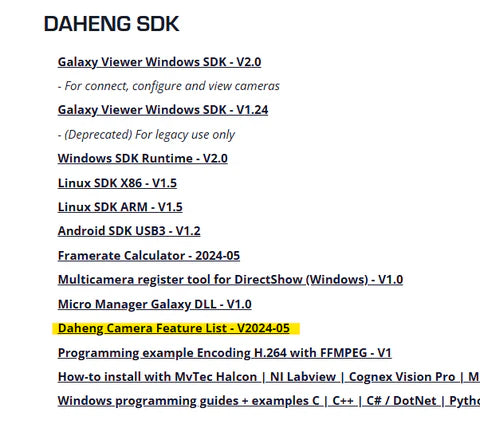
Decimação/ Omissão de Pixels
A decimação é utilizada para reduzir a resolução da imagem mantendo o campo de visão. Uma aplicação típica é ter uma visualização ao vivo da imagem de menor resolução para reduzir a bandwidth da câmera e aumentar a taxa de frames. No momento em que pretende capturar a imagem, desativa a decimação e captura a imagem com a sua resolução total.
No modo de decimação, cada segundo pixel (decimação 2x) ou cada segundo, terceiro e quarto pixel (binning 4x) é descartado. Como resultado, reduz-se a resolução da imagem por um fator de 4 ou um fator de 16. Como exemplo, tomamos novamente a câmera de 12MP.
A câmera tem uma resolução de 4096x3000 pixels.
No modo de decimação 2x2, a resolução de saída é 2048x1500 pixels = 3MP
No modo de decimação 4x4, a resolução de saída é 1024x750 pixels = 0,78MP
Ao contrário da Região de Interesse (ROI), a decimação não afeta o campo de visão.
Dependendo do modelo de câmera, pode haver um aumento na FPS.
Tenha em atenção que nem todas as câmeras suportam esta funcionalidade. Para uma lista de modelos de câmeras, consulte a nossa página de downloads.
Gama
A funcionalidade de câmeras ‘Gama’ pode ser utilizada nos nossos modelos avançados de câmeras e é frequentemente usada para melhorar o brilho das imagens no ecrã onde as está a visualizar. A correção de gama é uma adaptação não linear aplicada a cada pixel de uma imagem. É principalmente utilizada para converter a perceção linear de um sensor de câmera na perceção não linear dos nossos olhos. Uma função é aplicada a cada pixel da imagem, corrigindo o seu valor de escala de cinzentos. Existem três formas diferentes de o valor de gama afetar o brilho da imagem:
- Gama < 1, a imagem fica mais clara
- Gama = 1, a imagem permanece inalterada
- Gama > 1, a imagem fica mais escura
Para alterar o valor de gama, primeiro tem de ativar a correção de Gama e, em seguida, definir o "GammaValue" para um valor entre 0 e 4 para alterar o brilho.
Se ativar a correção de Gama e o formato de pixel estiver definido para 10 bits ou 12 bits, alguma informação da imagem será perdida. Se a funcionalidade de gama for necessária sem perda de informação da imagem, evite utilizar esta funcionalidade em formato de pixel de 10 bits ou 12 bits.
Tenha em atenção que nem todas as câmeras suportam esta funcionalidade. Para uma lista de modelos de câmeras, consulte a nossa página de downloads.
O valor máximo de pixel Rmax é igual a 255 para formatos de pixel de 8 bits e 1023 para formatos de pixel de 10 bits.

Deslocamento Digital
A funcionalidade ‘digital shift’ da câmera pode ser utilizada nos nossos modelos de câmera avançados e é normalmente usada para aumentar o brilho das imagens, incrementando individualmente o brilho de cada pixel ao ‘deslocar’ os valores binários para a esquerda. Definir o valor de digital shift para n resulta num deslocamento lógico à esquerda por n em todos os valores de pixel. Isto tem o efeito de multiplicar cada valor de pixel por 2^n. Isto resultará numa imagem mais brilhante, mas também aumentará o ruído.
Se o valor de pixel resultante for superior ao valor máximo possível para o formato de pixel atual, é definido para o valor máximo.
Para configurar o fator de deslocamento digital, altere o valor do parâmetro “DigitalShift”.
Nem todos os modelos oferecem suporte a esta funcionalidade. Se o seu modelo não oferecer suporte, pode alterar o valor do ganho para obter um efeito semelhante.
Exemplo de deslocamento digital de 1 e uma imagem de 12 bits.
Tenha em atenção que nem todas as câmeras oferecem suporte a esta funcionalidade. Para uma lista de modelos de câmeras, consulte a nossa página de downloads.
















































